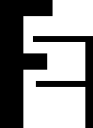#
Self-hosted server
You can deploy 2FAuth on your own web server, whether on your local computer or a web host. The following guide describes how to proceed and gives basic configurations for both NGINX and Apache2 web servers.
#
Requirements
#
HTTP server
Apache and NGINX are the most popular web servers. If you rent a server or web hosting, you probably already have one of them installed. If you plan to use your own machine and need help installing and configuring a web server, please consider searching the Web, as there are many tutorials to guide you through.
#
PHP
- PHP >= 8.1
- BCMath PHP Extension
- Ctype PHP Extension
- Fileinfo PHP Extension
- JSON PHP Extension
- Mbstring PHP Extension
- OpenSSL PHP Extension
- PDO PHP Extension
- Tokenizer PHP Extension
- XML PHP Extension
Depending on the chosen database (see below), don't forget to install the corresponding PHP extension (i.e php8.1-sqlite3 or php8.1-mysql)
#
Database
You need a database to run 2FAuth. Supported databases are the ones supported by Laravel.
- MariaDB 10.2+
- MySQL 5.7+
- PostgreSQL 9.6+
- SQLite 3.8.8+
- SQL Server 2017+
Recommendation
2FAuth is a very light application with minimal needs and few concurrent connections. SQLite is definitely the best choice if you plan to use 2FAuth in a single-user context or in a multi-user context with a limited number of users. Otherwise prefer a server-based SQL database.
#
Composer
You need Composer to install all PHP dependencies of 2FAuth. As the installation process of Composer may change depending on your operating system, please follow the instructions provided on the official website:
You can test your installation by running php composer.phar -v in a terminal (or just composer -v if composer has been installed in a directory that is part of your system PATH)
#
Get your 2FAuth copy
Here are 3 methods to help you download the 2FAuth source code. For the purpose of this guide we will consider /var/www/2fauth (which is a common path in the *nix world) to be the location where 2FAuth will sit. Of course, you are free to use another path, just remember to adapt the commands in the following steps with yours.
- Download the source code of the latest 2FAuth release, say v4.1.0
- Extract the archive and open the
2fauth-4.1.0folder it contains - Move its content to
/var/www/2fauth
curl https://api.github.com/repos/Bubka/2FAuth/tags | grep "tarball_url" | \
grep -Eo 'https://[^\"]*' | sed -n '1p' | xargs wget -O - | tar -xz --strip-components=1 -C /var/www/2fauth# list existing 2FAuth versions
curl https://api.github.com/repos/Bubka/2FAuth/releases | grep "\"name\"" | grep -Eo 'v[^\"]*'
# Replace x.y.z with the version of your choice
wget -qO- "https://github.com/Bubka/2FAuth/archive/refs/tags/x.y.z.tar.gz" | \
tar -xz --strip-components=1 -C /var/www/2fauthcd /var/www/2fauth
git clone https://github.com/bubka/2fauth.git .
curl https://api.github.com/repos/Bubka/2FAuth/releases/latest | grep "\"name\"" | grep -Eo 'v[^\"]*' | xargs git checkoutcd /var/www/2fauth
git clone https://github.com/bubka/2fauth.git .
# list existing 2FAuth versions
git tag
# Replace 3.0.0 with the version of your choice
git checkout v3.0.0
#
Installing dependencies
#
Composer
From the /var/www/2fauth/ directory:
composer install --prefer-dist --no-scripts --no-devOr if you didn't add composer to your system PATH:
php composer.phar install --prefer-dist --no-scripts --no-dev
#
Web server configuration
As a reminder, the intended installation path is /var/www/2fauth. The given commands/scripts should be modified if you are using another path.
Set your NGINX configuration in /etc/nginx/nginx.conf as :
events {}
http {
include mime.types;
access_log /dev/stdout;
error_log /dev/stderr;
server {
listen 80;
server_name 2fAuth;
root /var/www/2fauth/public;
index index.php;
charset utf-8;
location / {
try_files $uri $uri/ /index.php?$query_string;
}
location = /favicon.ico { access_log off; log_not_found off; }
location = /robots.txt { access_log off; log_not_found off; }
error_page 404 /index.php;
location ~ \.php$ {
fastcgi_pass unix:/var/run/php/php8.1-fpm.sock;
fastcgi_param SCRIPT_FILENAME $realpath_root$fastcgi_script_name;
include fastcgi_params;
}
location ~ /\.(?!well-known).* {
deny all;
}
}
}You can verify the Nginx configuration is valid with:
nginx -tAdd a new virtual host:
cd /etc/apache2/sites-available
sudo nano 2fauth.confAdd the following to the newly created file:
<VirtualHost *:80>
ServerName example.com
ServerAdmin webmaster@example.com
DocumentRoot /var/www/2fauth/public
<Directory /var/www/2fauth/public>
Options Indexes MultiViews FollowSymLinks
AllowOverride All
Require all granted
</Directory>
ErrorLog ${APACHE_LOG_DIR}/error.log
CustomLog ${APACHE_LOG_DIR}/access.log combined
</VirtualHost>Remember to replace example.com with your domain
Save and close the file, then enable the new VHost and restart Apache2:
# Assuming 000-default.conf is your current enabled v-host
# Disable the current v-host
sudo a2dissite 000-default.conf
# Enable the 2fauth v-host
sudo a2ensite 2fauth
# Restart apache2
sudo systemctl restart apache2
#
Custom base url
You may access 2FAuth from a custom base url, like mydomain.org/2fauth/. This is helpful if you do not want to define a dedicated (sub-)domain for 2FAuth.
For such a setup, you only need to add an alias to your existing server configuration:
location /2fauth/ {
alias /var/www/2fauth/public/;
}<IfModule alias_module>
Alias /2fauth "/var/www/2fauth/public/"
</IfModule>
#
Create the database
Use the CLI of the chosen database to create a new database with one of the following commands:
sqlite> .open /var/www/2fauth/database/database.sqlite
sqlite> .quitReference
mysql> CREATE DATABASE 2fauth;Reference
CREATE DATABASE 2fauthReference
If you are not comfortable with the command line, you may use a db management tool like Adminer to ease this step.
#
2FAuth set up (wizard)
2FAuth provides an artisan command to set up everything easily. If you want to set up all by hand, please follow the next section:
#
Prerequisites
Except if you want to use sqlite (in this case the wizard create the db file for you) you need a database server up and running for which you will provide the url.
#
Execution
Open a command prompt on /var/www/2fauth/, run the following command and answer the wizard questions.
php artisan 2fauth:installAt the end of the wizard, 2FAuth should be ready to start. Please see Troubleshooting if something goes wrong.
You should review the
What the wizard do for you is :
- Create the .env file
- Configure general environment variables
- Configure and migrate the database
- Configure the authentication passport
- Create the symbolic link for the storage location
- Cache the configuration
All these steps are detailed below if you want to dive into them.
#
2FAuth set up (manual)
#
Set the .env file
Run the following command from the /var/www/2fauth directory to create a fresh .env file from the .env.example template:
mv .env.example .envOpen the .env file with a text editor, you will find the main environment variables that could be customized.
You won't have to set/change all, most of them have a default value that will probably fit your needs. But some parts must be reviewed.
See Configuration to learn about all the environment variables that can be set.
#
Database
Set the path to your SQLite database file:
# Unix style
DB_DATABASE="/var/www/2fauth/database/database.sqlite"
# Windows style
DB_DATABASE="C:\\path\\to\\your\\database.sqlite"Uncomment the dedicated lines (and comment the SQLite ones) and replace values with yours:
DB_CONNECTION=mysql
DB_HOST=ip.of.your.server
DB_PORT=3306
DB_DATABASE=2fauth
DB_USERNAME=sqlUserName
DB_PASSWORD=sqlUserPasswordUncomment the dedicated lines (and comment the SQLite ones) and replace values with yours:
DB_CONNECTION=pgsql
DB_HOST=ip.of.your.server
DB_PORT=5432
DB_DATABASE=2fauth
DB_USERNAME=sqlUserName
DB_PASSWORD=sqlUserPassword
#
Email
Email configuration depends on your email provider. You should refer to its documentation to find the relevant values.
As an example, here is the configuration for an OVH hosting:
MAIL_MAILER=smtp
MAIL_HOST=SSL0.OVH.NET
MAIL_PORT=465
MAIL_USERNAME=john.doe@example.com
MAIL_PASSWORD=MyP4Ssw0rd
MAIL_ENCRYPTION=ssl
MAIL_FROM_NAME="John"
MAIL_FROM_ADDRESS=john.doe@example.com
#
Subdirectory
In case you mydomain.org/2fauth/ you must edit the APP_SUBDIRECTORY .env var to match the server configuration.
# no leading or trailing slash
APP_SUBDIRECTORY=2fauthTo complete the custom base url configuration, open the file /var/www/2fauth/public/.htaccess, uncomment the RewriteBase directive and edit the subdir value to match the APP_SUBDIRECTORY value:
# Uncomment and set the RewriteBase path to the desired subdirectory if you want to
# serve 2FAuth from a domain subdirectory like https://mydomain/2fauth/
#
# WARNING: the subdirectory value must match the one set in your .env file
# Do not forget leading and trailing slashes.
RewriteBase /2fauth/
#
Run Artisan commands
Run the following Artisan commands from the /var/www/2fauth/ directory to set up the Laravel part:
php artisan migrate:refresh
php artisan passport:install
php artisan storage:link
php artisan config:cache