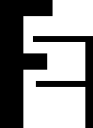#
Troubleshooting
#
Check logs
Logs can give usefull informations to troubleshoot your installation. 2FAuth logs are stored in the subfolder storage/logs of your installation folder.
You may enable debug logs by setting APP_DEBUG=true and LOG_LEVEL=debug in your .env file.
The web server and the database server also provide some logs. Their locations may vary depending on the server choice and your operating system. If you followed the Web server configuration of this guide, the web server logs should be in one of these locations under a *nix system :
/dev/stdout
/dev/stderr# Debian / Ubuntu
/var/log/apache2/
# RHEL / Red Hat / CentOS / Fedora
/var/log/httpd/
# FreeBSD
var/log/
#
Possible issues
- The uploaded icons are not visible even though I set the storage symlink
-
Try to recreate the symlink using relative path.
Open a terminal on the 2FAuth installation folder and run:
ln -sfn ../storage/app/public public/storage - 2FAuth returns a
500error with ionos hosting -
The
.htaccessconfiguration should be modified.Edit the
/public/.htaccessfile and add following lines:RewriteBase / Options +FollowSymLinksright before:
RewriteEngine On - 2FAuth returns a
404error on API requests -
If using Apache2, ensure permissions are set correctly.
Open a terminal and run:
sudo chown -R www-data:www-data /var/www/2fauth sudo chmod -R 775 /var/www/2fauthAlso, ensure
mod_rewriteis enabled:sudo a2enmod rewrite systemctl restart apache2 - Firefox warns of insecure connection when behind a proxy
-
Your proxy should be registered via an enviroment variable.
Edit your .env file and set:
TRUSTED_PROXIES=your_proxy_ip_addressIn case of multiple proxies, separate the addresses with a comma.