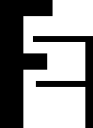#
Steam Guard
Steam Guard is the Two-Factor authentication system you can enable to protect your Steam account. It works exactly as any 2FA protection, except that the One-Time Passwords are generated by the Steam Guard Mobile Authenticator only (or received by e-mail).
As Steam does not provide a standard way to use an alternative OTP app like 2FAuth, the workaround is to get the OTP secret thanks to a third-party app. Once recovered, you will be able to use 2FAuth in place of the Steam Mobile Authenticator.
This guide assumes you are a Steam user with some advanced skills who may already be using one of the following third-party apps. Installation and registration processes of the third-party apps are not described here, please refer to their respective documentation.
The secret is a sensitive data. Don't share it with anyone, don't save it anywhere without any protection.
#
Getting the Steam secret
#
Steam Desktop Authenticator (SDA)
If your SDA data are encrypted, you need to (temporarily) disable encryption in order to read the secret:
- Click the button of SDA
- Type the current password
- Submit the following 2 forms empty
Encryption if now Off
Get the secret:
- Open your SDA installation directory
- In the
./maFilessubdirectory, open the file*.maFile - The secret is the string surrounded by
secret=and&issuer=Steamin theurifield value
#
Example
In the following fake .maFile, the secret is D5RTFGT8Z7SW4DYU6I9UH5F4RRE1DF4G
{
"shared_secret": "KDHC3rsY8+CmiswnXJcE5e5dRfd=",
"serial_number": "15286247589885632548",
"revocation_code": "R52287",
"uri": "otpauth://totp/Steam:johndoe?secret=D5RTFGT8Z7SW4DYU6I9UH5F4RRE1DF4G&issuer=Steam",
"server_time": 1656059488,
"account_name": "johndoe",
"token_gid": "2d5ff8e7zs448e9f",
"identity_secret": "W~,7%&cXs<8tY&nG=If81zEdrtc=",
"secret_1": "$=}5NSF@c8o,tjh1zz2=",
"status": 1,
"device_id": "android:3dfe0914-d41f-426c-9ba4-b344e563a394",
"fully_enrolled": true,
"Session":{...}
}Don't forget to set SDA encryption back On
#
steamguard-cli
- Open your steamguard-cli config directory, usually
~/.config/steamguard-cli/ - In the
./maFilessubdirectory, open the file*.maFile - The secret is the string surrounded by
secret=and&issuer=Steamin theurifield value
D5RTFGT8Z7SW4DYU6I9UH5F4RRE1DF4G
{
...
"uri": "otpauth://totp/Steam:johndoe?secret=D5RTFGT8Z7SW4DYU6I9UH5F4RRE1DF4G&issuer=Steam",
...
}
#
Adding to 2FAuth
#
The manual way
Now that you got your steam secret, simply create a new account in 2FAuth using the advanced form:
- Click the button
- Click the button
- Fill the form:
- Fill in the Account field
- Click the button
- Fill in the Secret field with your Steam secret
- Click the button to save the account
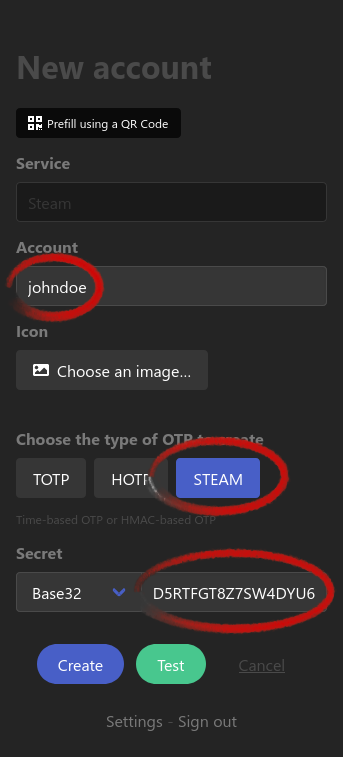
#
QR code also works
If you feel more confortable with QR codes, you can generate a QR code from the entire uri field of the *.maFile :
otpauth://totp/Steam:johndoe?secret={YourSecretHere}&issuer=SteamThen flash (or upload) the QR code to add the account to 2FAuth, just like any other QR code.
Avoid online generators
As said earlier, the secret is a sensitive data. You should definitely avoid online generators to convert such data.